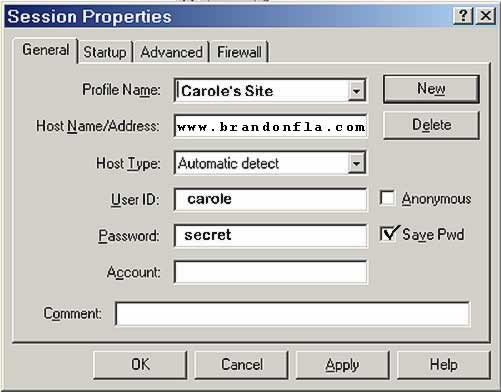FTP Uploading
During the course the student will transfer many files (uploading and downloading). The student will download an FTP program such as WS_FTP, which has a tutorial for setup on the brandonfla.com Web Site.The student will acquire either through his/her ISP, www.brandonfla.com or www.hccbrandon.net space to post his/her About Me Web Site. Send your instructor an email requesting free space. The subject of the email: 55e: Web Space Request.
Your on-line Web Yoda has the following Problem #6 in the Mastering the internet Course. Posting your web site is worth 75 points for completion: